Книга: Windows Server 2012 R2 Storage, Security, & Networking Pocket Consultant
Implementing RAID-1: disk mirroring
Разделы на этой странице:
Implementing RAID-1: disk mirroring
RAID level 1 is disk mirroring. With disk mirroring, you use identically sized volumes on two different drives to create a redundant data set. The drives are written with identical sets of information, and if one of the drives fails, you can still obtain the data from the other drive.
Disk mirroring offers about the same fault tolerance as disk striping with parity. Because mirrored disks don’t need to write parity information, they can offer better write performance in most circumstances. However, disk striping with parity usually offers better read performance because read operations are spread over multiple drives.
The major drawback to disk mirroring is that it effectively cuts the amount of storage space in half. For example, to mirror a 500-GB drive, you need another 500-GB drive. That means you use 1000 GB of space to store 500 GB of information.
TIP If possible, you should mirror boot and system volumes. Mirroring these volumes ensures that you are able to boot the server in case of a single drive failure.
As with disk striping, you’ll often want the mirrored disks to be on separate disk controllers to provide increased protection against failure of the disk controller. If one of the disk controllers fails, the disk on the other controller is still available. Technically, when you use two separate disk controllers to duplicate data, you’re using a technique known as disk duplexing . Figure 2–3 shows the difference between the two techniques. Where disk mirroring typically uses a single drive controller, disk duplexing uses two drive controllers; otherwise, the two techniques are essentially the same.
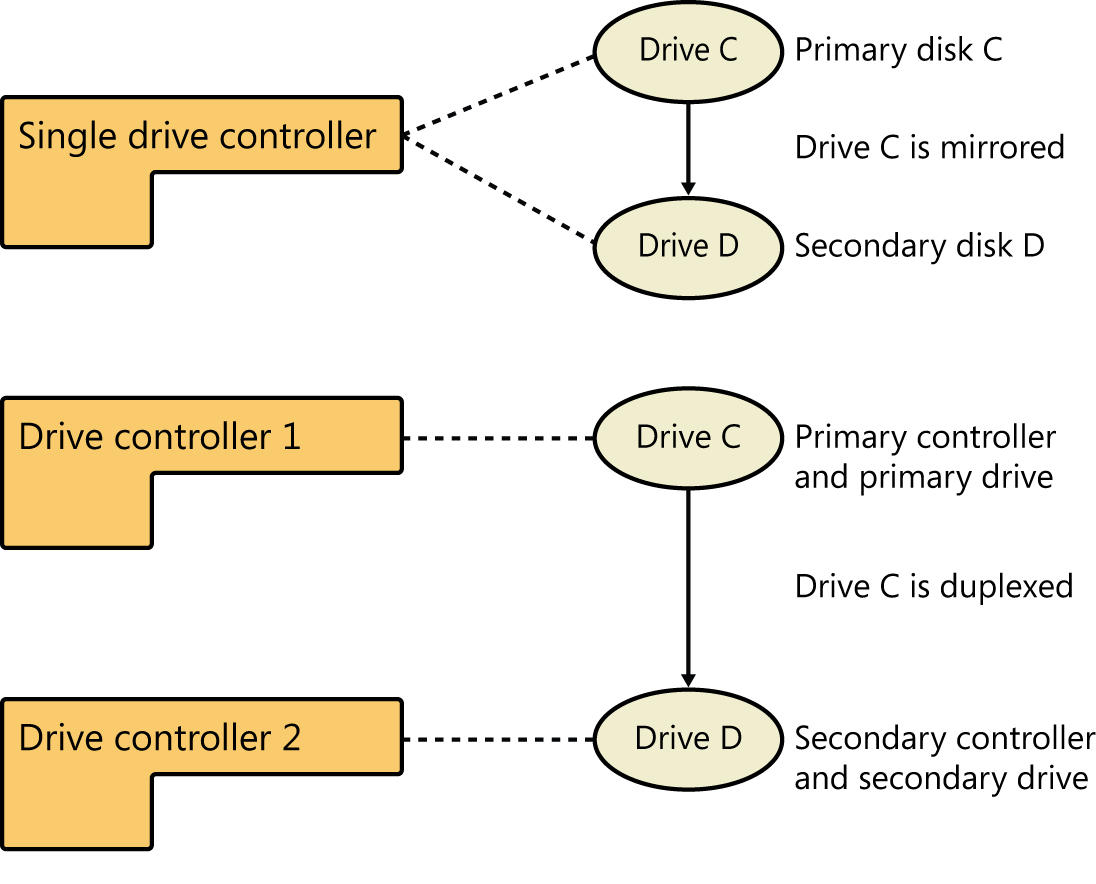
FIGURE 2–3 Although disk mirroring typically uses a single drive controller to create a redundant data set, disk duplexing uses two drive controllers.
If one of the mirrored drives in a set fails, disk operations can continue. Here, when users read and write data, the data is written to the remaining disk. You need to break the mirror before you can fix it. To learn how, see “Managing RAID and recovering from failures” later in this chapter.
Creating a mirror set in Disk Management
You create a mirror set by following these steps:
1. In the Disk Management Graphical View, press and hold or right-click an area marked Unallocated on a dynamic disk, and then tap or click New Mirrored Volume. This starts the New Mirrored Volume Wizard. Read the Welcome page, and then tap or click Next.
2. Create the volume as described in “Creating volumes and volume sets” earlier in this chapter. The key difference when creating the mirror set is that you must create two identically sized volumes, and these volumes must be on separate dynamic drives. You won’t be able to continue past the Select Disks window until you select the two disks with which you want to work.
Like other RAID techniques, mirroring is transparent to users. Users experience the mirrored set as a single drive they can access and use like any other drive.
NOTE The status of a normal mirror is healthy. During the creation of a mirror, you’ll get a status of Resynching, which tells you that Disk Management is creating the mirror.
Mirroring an existing volume
Rather than create a new mirrored volume, you can use an existing volume to create a mirrored set. To do this, the volume you want to mirror must be a simple volume, and you must have an area of unallocated space on a second drive of equal or larger size than the existing volume.
In Disk Management, you mirror an existing volume by following these steps:
1. Press and hold or right-click the simple volume you want to mirror, and then tap or click Add Mirror. This displays the Add Mirror dialog box.
2. In the Disks list, shown in Figure 2–4, select a location for the mirror, and then tap or click Add Mirror. Windows Server 2012 R2 begins the mirror creation process. In Disk Management, you’ll get a status of Resynching on both volumes. The disk on which the mirrored volume is being created has a warning icon.
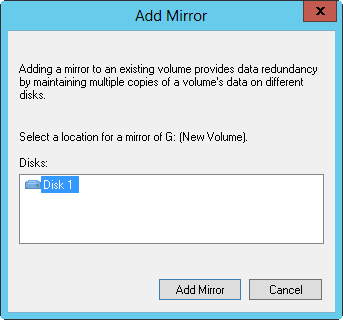
FIGURE 2–4 Select the location for the mirror.
- Implementing RAID on Windows Server 2012 R2
- Implementing RAID-0: disk striping
- Implementing RAID-5: disk striping with parity
- Implementing Quotas
- 9.1 Массивы RAID
- Глава 3 RAID и восстановление информации
- DiskExplorer от Runtime Software
- Когда включаю компьютер, при загрузке пишется Insert system disk and press enter. Что нужно делать?
- Материнская плата имеет возможность организации RAID-массивов из двух SATA-дисков. Можно ли подключить к ней только один...
- Acronis Disk Editor
- Disk Quotas
- Lesson 2: Implementing System Applications




