Книга: Windows Server 2012 R2 Storage, Security, & Networking Pocket Consultant
Using debug logging to track DNS activity
Using debug logging to track DNS activity
You typically use the DNS Server event log to track DNS activity on a server. This log records all applicable DNS events and is accessible through the Event Viewer node in Computer Management. If you’re trying to troubleshoot DNS problems, it’s sometimes useful to configure a temporary debug log to track certain types of DNS events. However, don’t forget to clear these events after you finish debugging.
To configure debugging, follow these steps:
1. In the DNS Manager console, press and hold or right-click the server you want to configure, and then tap or click Properties.
2. On the Debug Logging tab, shown in Figure 9-11, select the Log Packets For Debugging check box, and then select the check boxes for the events you want to track temporarily.
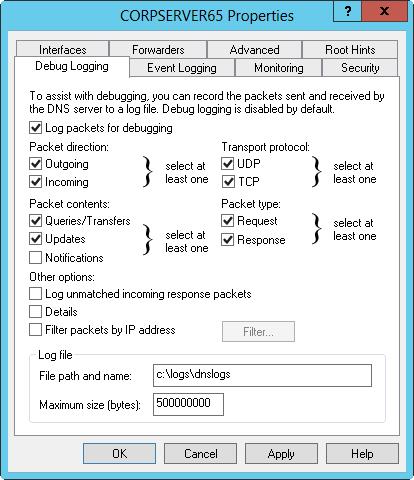
FIGURE 9-11 Use the Debug Logging tab to select the events you want to log.
3. In the File Path And Name text box, enter the name of the log file, such as dns.logs. Logs are stored in the %SystemRoot%System32Dns directory by default.
4. Tap or click OK. When finished debugging, turn off logging by clearing the Log Packets For Debugging check box.
- Chapter 12. Debugging your scripts
- Caveats using NAT
- Using Double Quotes to Resolve Variables in Strings with Embedded Spaces
- The conntrack entries
- Untracked connections and the raw table
- Complex protocols and connection tracking
- Conntrack match
- NOTRACK target
- Debugging, a necessity
- Bash debugging tips
- System tools used for debugging
- Iptables debugging




