Книга: Windows Server 2012 R2 Storage, Security, & Networking Pocket Consultant
Creating and managing failover scopes
Разделы на этой странице:
Creating and managing failover scopes
Failover scopes are split between two DHCP servers to increase fault tolerance, provide redundancy over using a single DHCP server, and enable load balancing. With a failover scope, you identify the two DHCP servers that split the scope. If one of the servers becomes unavailable or overloaded, the other server can take its place by continuing to lease new IP addresses and renew existing leases. A failover scope can also help to balance server loads.
Creating failover scopes
Failover scopes apply only to IPv4 addresses. You can split a single scope or a superscope that contains multiple scopes.
You create a failover scope on the DHCP server that you want to designate as the primary server by splitting an existing scope or superscope. During the failover-scope creation process, you need to specify the partner server with which you want to split the primary server’s scope. This additional server acts as the secondary server for the scope. Because failover scopes are a server-side enhancement, no additional configuration is required for DHCP clients.
The way scope splitting works depends on the failover scope configuration settings. You do one of the following:
? Optimize for load balancing A failover scope optimized for load balancing has little or no time delay configured in its scope properties. With no time delay, both the primary and the secondary servers can respond to DHCP DISCOVER requests from DHCP clients. This enables the fastest server to respond to and accept a DHCPOFFER first. Fault tolerance continues to be a part of the scope. If one of the servers becomes unavailable or overloaded and is unable to respond to requests, the other server handles requests and continues distributing addresses until the normal process is restored. For load balancing, set Load Balance as the failover mode.
? Optimize for fault tolerance A failover scope optimized for fault tolerance has an extended time delay configured in its scope properties. The time delay on the secondary DHCP server causes the server to respond with a delay to DHCP DISCOVER requests from DHCP clients. The delay on the secondary server enables the primary DHCP server to respond to and accept the DHCPOFFER first. However, if the primary server becomes unavailable or overloaded and is unable to respond to requests, the secondary server handles requests and continues distributing addresses until the primary server is available to service clients again. For fault tolerance, set Hot Standby as the failover mode.
You can create a failover scope by completing the following steps:
1. In the DHCP console, connect to the primary DHCP server for the failover scope. Double-tap or double-click the entry for the primary server, and then expand its IPv4 folder in the tree view.
2. The scope with which you want to work must already be defined. Press and hold or right-click the scope or superscope that you want to configure for failover, and then tap or click Configure Failover to start the Configure Failover Wizard. Tap or click Next.
3. Next, you need to specify the partner server to use for failover. Tap or click Add Server. Use the options in the Add Server dialog box to select the secondary DHCP server for the failover scope, and then tap or click OK. Clear the Reuse Existing Failover Relationships check box, and then tap or click Next to continue.
4. On the Create A New Failover Relationship page, shown in Figure 8-11, use the Mode list to set the failover mode as Load Balance or Hot Standby.
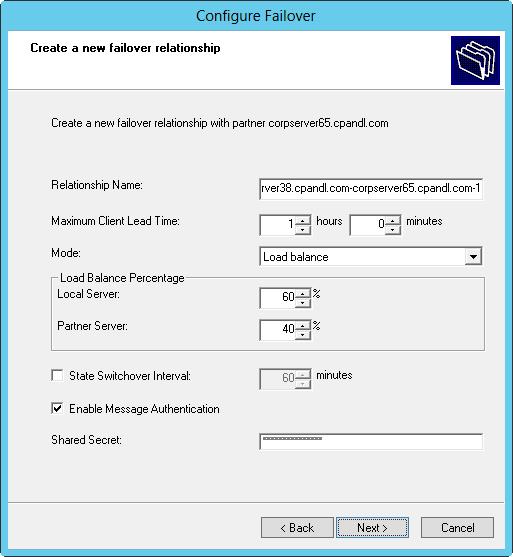
FIGURE 8-11 Specify the load balance percentage for the local server and the partner server.
5. If you set the failover mode for Load Balance, use the Load Balance Percentage combo boxes to specify the relative percentage for how to allocate the IP addresses to each of the servers. Here are configuration examples:
? An 80/20 split works best when you want one server to handle most of the workload and want another server to be available as needed.
? An 60/40 split works best when you want one server to handle a little more of the workload than the other, but you want both servers to have regular workloads.
? A 50/50 split works best when you want to evenly balance the load between two servers.
6. If you set the failover mode to Hot Standby, set the role of the partner as either Active or Standby and then specify the relative percentage of IP addresses to reserve. By default, 5 percent of the IP addresses are reserved for the standby server.
7. Enter a shared secret for the partners. The shared secret is a password that the partners use when synchronizing the DHCP database and performing other tasks related to maintaining the DHCP failover partnership. When you are ready to continue, tap or click Next.
8. Tap or click Finish. Review the summary of the failover scope configuration. If any errors were encountered, you might need to take corrective action. Tap or click Close.
Modifying or removing failover scopes
Failover scopes are not identified as such in the DHCP console. You can identify a failover scope by its network ID and IP address pool. Generally, you’ll find a scope with the same network ID on two DHCP servers, and the scope properties will include information about the failover partnership. To view this information, press and hold or right-click the scope, and then select Properties. In the Properties dialog box, select the Failover tab.
You can manage the partnership in several ways:
? If you suspect the configuration details related to the partnership are out of sync, press and hold or right-click the scope, and then select Replicate Partnership.
? If you suspect the DHCP database that the partners share is out of sync, press and hold or right-click the scope, and then select Replicate Scope.
? If you no longer want the scope to fail over, you can deconfigure failover by pressing and holding or right-clicking the scope, and then selecting Deconfigure Failover.
You can’t modify the failover settings after the partnership is established; however, you can deconfigure failover and then reconfigure failover.
- Managing DHCP scopes
- Разработка приложений баз данных InterBase на Borland Delphi
- Open Source Insight and Discussion
- Introduction to Microprocessors and Microcontrollers
- Chapter 6. Traversing of tables and chains
- Chapter 8. Saving and restoring large rule-sets
- Chapter 11. Iptables targets and jumps
- Chapter 5 Installing and Configuring VirtualCenter 2.0
- Chapter 16. Commercial products based on Linux, iptables and netfilter
- Appendix A. Detailed explanations of special commands
- Appendix B. Common problems and questions
- Appendix E. Other resources and links




