Книга: Windows Server 2012 R2 Storage, Security, & Networking Pocket Consultant
Installing TCP/IP networking
Installing TCP/IP networking

To install networking on a computer, you must install TCP/IP networking and a network adapter. Windows Server 2012 R2 uses TCP/IP as the default wide area network (WAN) protocol. Typically, you install networking during Windows Server 2012 R2 setup. You can also install TCP/IP networking through network connection properties.
To install TCP/IP after installing Windows Server 2012 R2, log on to the computer by using an account with administrator privileges, and then follow these steps:
1. In Control Panel, access Network And Sharing Center by tapping or clicking View Network Status And Tasks under the Network And Internet heading.
2. In Network And Sharing Center, tap or click Change Adapter Settings.
3. In Network Connections, press and hold or right-click the connection with which you want to work, and then tap or click Properties. This displays a Properties dialog box for the connection, shown in Figure 7–3.
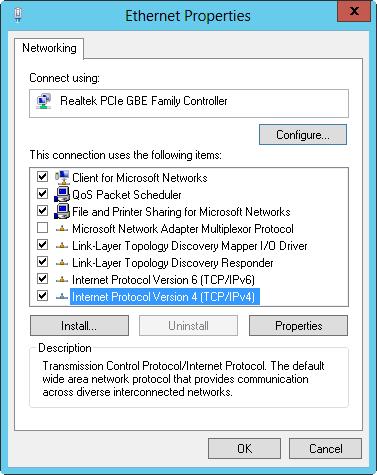
FIGURE 7–3 Install and configure TCP/IP protocols.
4. If Internet Protocol Version 6 (TCP/IPv6), Internet Protocol Version 4 (TCP/IPv4), or both aren’t shown in the list of installed components, you need to install them. Tap or click Install. Tap or click Protocol, and then tap or click Add. In the Select Network Protocol dialog box, select the protocol to install, and then tap or click OK. If you are installing both TCP/IPv6 and TCP/IPv4, repeat this procedure for each protocol.
5. In the Properties dialog box for the network connection, be sure that Internet Protocol Version 6 (TCP/IPv6), Internet Protocol Version 4 (TCP/IPv4), or both are selected, and then tap or click OK.
6. As necessary, follow the instructions in the next section for configuring network connections for the computer.




