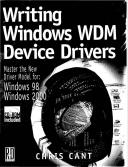Книга: Writing Windows WDM Device Drivers
Debugging Tools
Разделы на этой странице:
Debugging Tools
Apart from using your brain, there are two basic techniques for debugging. The first is to include "print" statements of some sort in your driver. The second is to do source code level debugging.
Windows 2000 Events
One way of reporting data is to generate NT and Windows 2000 event messages. For a commercial driver, you should use this facility to report any abnormal events to system administrators. However, it is somewhat complicated to set up a connection between a message number and the string it represents. You can include strings and data values as a part of the event.
The NT and Windows 2000 event viewer does not have the best display in the world, and it does not automatically update itself. Windows 98 has no event viewer.
Generating Windows Management Instrumentation (WMI) events is theoretically a way for a driver to report events. While this has the advantage that you should be able to view the data across a network, it is not a serious proposition for driver development, as it is even harder work to see events.
Tracing Tools
There are better tools available to display driver "print" trace statements. The next section discusses the DebugPrint software. This lets a driver use formatted print statements in the code. The output appears in a user mode monitor application.
As mentioned previously, two similar tools are available commercially: Driver Monitor in the Compuware Numega DriverWorks software, and OSRTracer in the Open Systems Resources OSR DDK software.
Driver Verifier
Windows 2000 includes Driver Verify for catching some common types of driver error. Use the Driver Verifier Manager (Start+Programs+Development Kits+Windows 2000 DDK+Driver Verifier) to change the driver verify settings.
Drivers can corrupt memory by accessing outside their allocated buffers. W2000 can use a special pool, with inaccessible memory at either side of a buffer. If you try to write to the inaccessible memory, a bugcheck occurs. The facility can be turned on for all your driver's memory requests. Alternatively, you can use it selectively by calling ExAllocatePoolWithTag with an appropriate Tag parameter.
Another common mistake is to access paged memory at DISPATCH_LEVEL IRQL or higher. A driver may "get away with it" if the paged memory is resident. Driver Verify can flush all paged memory to disk before your driver is called at elevated IRQL.
Drivers must also cope well if a memory request fails. Another Driver Verify feature can forcibly fail a random number of memory allocation requests.
Debuggers
The final and most powerful tool is a debugger. Standard user mode debuggers like Visual Studio do not work with drivers.
Instead, you must use a debugger designed for the job. The Microsoft DDKs come with the WinDbg debugger for NT and Windows 2000 systems. To use this, you must have two PCs — one running a checked build of NT/W2000 and another the free build — connected together using a serial cable. A normal network connection will also be useful. You can insert trace statements and debug at source-level. There are instructions for WinDbg in the DDKs. It will not be covered in this book.
NuMega Compuware at www.numega.com sells a debugger called SoftICE, which lets you to debug at source-level on a single PC.