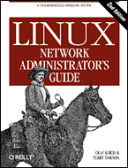Книга: Linux Network Administrator Guide, Second Edition
Using ssh
Using ssh
We should now have the ssh command and it's associated programs installed and ready to run. Let's now take a quick look at how to run them.
First, we'll try a remote login to a host. We can use the slogin program in much the same way as we used the rlogin program in our example earlier in the book. The first time you attempt a connection to a host, the ssh client will retrieve the public key of the host and ask you to confirm its identity by prompting you with a shortened version of the public key called a fingerprint.
The administrator at the remote host should have supplied you in advance with its public key fingerprint, which you should add to your .ssh/known_hosts file. If the remote administrator has not supplied you the appropriate key, you can connect to the remote host, but ssh will warn you that it does have a key and prompt you whether you wish to accept the one offered by the remote host. Assuming that you're sure no one is engaging in DNS spoofing and you are in fact talking to the correct host, answer yes to the prompt. The relevant key is then stored automatically in your .ssh/known_hosts and you will not be prompted for it again. If, on a future connection attempt, the public key retrieved from that host does not match the one that is stored, you will be warned, because this represents a potential security breach.
A first-time login to a remote host will look something like:
$ slogin vchianti.vbrew.com
The authenticity of host 'vchianti.vbrew.com' can't be established.
Key fingerprint is 1024 7b:d4:a8:28:c5:19:52:53:3a:fe:8d:95:dd:14:93:f5.
Are you sure you want to continue connecting (yes/no)? yes
Warning: Permanently added 'vchianti.vbrew.com,172.16.2.3' to the list of/
known hosts.
[email protected]'s password:
Last login: Tue Feb 1 23:28:58 2000 from vstout.vbrew.com
$
You will be prompted for a password, which you should answer with the password belonging to the remote account, not the local one. This password is not echoed when you type it.
Without any special arguments, slogin will attempt to log in with the same userid used on the local machine. You can override this using the -l argument, supplying an alternate login name on the remote host. This is what we did in our example earlier in the book.
We can copy files to and from the remote host using the scp program. Its syntax is similar to the conventional cp with the exception that you may specify a hostname before a filename, meaning that the file path is on the specified host. The following example illustrates scp syntax by copying a local file called /tmp/fred to the /home/maggie/ of the remote host chianti.vbrew.com:
$ scp /tmp/fred vchianti.vbrew.com:/home/maggie/
[email protected]'s password:
fred 100% |*****************************| 50165 00:01 ETA
Again, you'll be prompted for a password. The scp command displays useful progress messages by default. You can copy a file from a remote host with the same ease; simply specify its hostname and filepath as the source and the local path as the destination. It's even possible to copy a file from a remote host to some other remote host, but it is something you wouldn't normally want to do, because all of the data travels via your host.
You can execute commands on remote hosts using the ssh command. Again, its syntax is very simple. Let's have our user maggie retrieve the root directory of the remote host vchianti.vbrew.com. She'd do this with:
$ ssh vchianti.vbrew.com ls -CF /
[email protected]'s password:
bin/ console@ dos/ home/ lost+found/ pub@ tmp/ vmlinuz@
boot/ dev/ etc/ initrd/ mnt/ root/ usr/ vmlinuz.old@
cdrom/ disk/ floppy/ lib/ proc/ sbin/ var/
You can place ssh in a command pipeline and pipe program input/output to or from it just like any other command, except that the input or output is directed to or from the remote host via the ssh connection. Here is an example of how you might use this capability in combination with the tar command to copy a whole directory with subdirectories and files from a remote host to the local host:
$ ssh vchianti.vbrew.com "tar cf - /etc/" | tar xvf -
[email protected]'s password:
etc/GNUstep
etc/Muttrc
etc/Net
etc/X11
etc/adduser.conf
..
..
Here we surrounded the command we will execute with quotation marks to make it clear what is passed as an argument to ssh and what is used by the local shell. This command executes the tar command on the remote host to archive the /etc/ directory and write the output to standard output. We've piped to an instance of the tar command running on our local host in extract mode reading from standard input.
Again, we were prompted for the password. Now you can see why we encouraged you to configure ssh so that it doesn't prompt you for passwords all the time! Let's now configure our local ssh client so that it won't prompt for a password when connecting to the vchianti.vbrew.com host. We mentioned the .ssh/authorized_keys file earlier; this is where it is used. The .ssh/authorized_keys file contains the public keys on any remote user accounts that we wish to automatically log in to. You can set up automatic logins by copying the contents of the .ssh/identity.pub from the remote account into our local .ssh/authorized_keys file. It is vital that the file permissions of .ssh/authorized_keys allow only that you read and write it; anyone may steal and use the keys to log in to that remote account. To ensure the permissions are correct, change .ssh/authorized_keys, as shown:
$ chmod 600 ~/.ssh/authorized_keys
The public keys are a long single line of plain text. If you use copy and paste to duplicate the key into your local file, be sure to remove any end of line characters that might have been introduced along the way. The .ssh/authorized_keys file may contain many such keys, each on a line of its own.
The ssh suite of tools is very powerful and there are many other useful features and options that you will be interested in exploring. Please refer to the manual pages and other documentation that is supplied with the package for more information.
- The SSH Tools
- Using sftp to Copy Many Files Between Machines
- Using ssh-keygen to Enable Key-Based Logins
- The ssh client
- Caveats using NAT
- Using Double Quotes to Resolve Variables in Strings with Embedded Spaces
- Возможности SSH
- Data Binding Using the GridView Control
- Using the kill Command to Control Processes
- 5.3. Протокол SSH
- 5.3.2. Основные параметры конфигурации сервера SSH
- Листинг 5.1. Файл конфигурации sshd