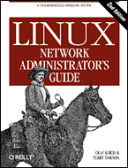Книга: Linux Network Administrator Guide, Second Edition
Ethernet Interfaces
Ethernet Interfaces
Configuring an Ethernet interface is pretty much the same as the loopback interface; it just requires a few more parameters when you are using subnetting.
At the Virtual Brewery, we have subnetted the IP network, which was originally a class B network, into class C subnetworks. To make the interface recognize this, the ifconfig incantation would look like this:
# ifconfig eth0 vstout netmask 255.255.255.0
This command assigns the eth0 interface the IP address of vstout (172.16.1.2). If we omitted the netmask, ifconfig would deduce the netmask from the IP network class, which would result in an incorrect netmask of 255.255.0.0. Now a quick check shows:
# ifconfig eth0
eth0 Link encap 10Mps Ethernet HWaddr 00:00:C0:90:B3:42
inet addr 172.16.1.2 Bcast 172.16.1.255 Mask 255.255.255.0
UP BROADCAST RUNNING MTU 1500 Metric 1
RX packets 0 errors 0 dropped 0 overrun 0
TX packets 0 errors 0 dropped 0 overrun 0
You can see that ifconfig automatically sets the broadcast address (the Bcast field) to the usual value, which is the host's network number with all the host bits set. Also, the maximum transmission unit (the maximum size of IP datagrams the kernel will generate for this interface) has been set to the maximum size of Ethernet packets: 1,500 bytes. The defaults are usually what you will use, but all these values can be overidden if required, with special options that will be described under "All About ifconfig".
Just as for the loopback interface, you now have to install a routing entry that informs the kernel about the network that can be reached through eth0. For the Virtual Brewery, you might invoke route as:
# route add -net 172.16.1.0
At first this looks a little like magic, because it's not really clear how route detects which interface to route through. However, the trick is rather simple: the kernel checks all interfaces that have been configured so far and compares the destination address (172.16.1.0 in this case) to the network part of the interface address (that is, the bitwise AND of the interface address and the netmask). The only interface that matches is eth0.
Now, what's that -net option for? This is used because route can handle both routes to networks and routes to single hosts (as you saw before with localhost). When given an address in dotted quad notation, route attempts to guess whether it is a network or a hostname by looking at the host part bits. If the address's host part is zero, route assumes it denotes a network; otherwise, route takes it as a host address. Therefore, route would think that 172.16.1.0 is a host address rather than a network number, because it cannot know that we use subnetting. We have to tell route explicitly that it denotes a network, so we give it the -net flag.
Of course, the route command is a little tedious to type, and it's prone to spelling mistakes. A more convenient approach is to use the network names we defined in /etc/networks. This approach makes the command much more readable; even the -net flag can be omitted because route knows that 172.16.1.0 denotes a network:
# route add brew-net
Now that you've finished the basic configuration steps, we want to make sure that your Ethernet interface is indeed running happily. Choose a host from your Ethernet, for instance vlager, and type:
# ping vlager
PING vlager: 64 byte packets
64 bytes from 172.16.1.1: icmp_seq=0. time=11. ms
64 bytes from 172.16.1.1: icmp_seq=1. time=7. ms
64 bytes from 172.16.1.1: icmp_seq=2. time=12. ms
64 bytes from 172.16.1.1: icmp_seq=3. time=3. ms
^C
--vstout.vbrew.com PING Statistics-- 4 packets transmitted, 4 packets received, 0
round-trip (ms) min/avg/max = 3/8/12
If you don't see similar output, something is broken. If you encounter unusual packet loss rates, this hints at a hardware problem, like bad or missing terminators. If you don't receive any replies at all, you should check the interface configuration with netstat described later in "The netstat Command". The packet statistics displayed by ifconfig should tell you whether any packets have been sent out on the interface at all. If you have access to the remote host too, you should go over to that machine and check the interface statistics. This way you can determine exactly where the packets got dropped. In addition, you should display the routing information with route to see if both hosts have the correct routing entry. route prints out the complete kernel routing table when invoked without any arguments (-n just makes it print addresses as dotted quad instead of using the hostname):
# route -n
Kernel routing table Destination Gateway Genmask Flags Metric Ref Use Iface
127.0.0.1 * 255.255.255.255 UH 1 0 112 lo
172.16.1.0 * 255.255.255.0 U 1 0 10 eth0
The detailed meaning of these fields is explained later in "The netstat Command". The Flags column contains a list of flags set for each interface. U is always set for active interfaces, and H says the destination address denotes a host. If the H flag is set for a route that you meant to be a network route, you have to reissue the route command with the -net option. To check whether a route you have entered is used at all, check to see if the Use field in the second to last column increases between two invocations of ping.
- 1.3.21 Ethernet Interface
- Networking Interfaces
- The SLIP and PPP Interfaces
- Chapter 15. Graphical User Interfaces for Iptables
- 12.1. Топология Ethernet-сетей
- Understanding Point-to-Point Protocol over Ethernet
- Ethernet Installation
- Ethernets
- Ethernet Autoprobing
- Configuring IPX Interfaces
- Fast Ethernet 100Base-FX
- Chapter 5 Interfaces