Книга: Fedora™ Unleashed, 2008 edition
Using the Common UNIX Printing System GUI
Using the Common UNIX Printing System GUI
You can use CUPS to create printer queues, get print server information, and manage queues by launching a browser (such as Firefox) and browsing to http://localhost:631. CUPS provides a web-based administration interface, as shown in Figure 19.12.
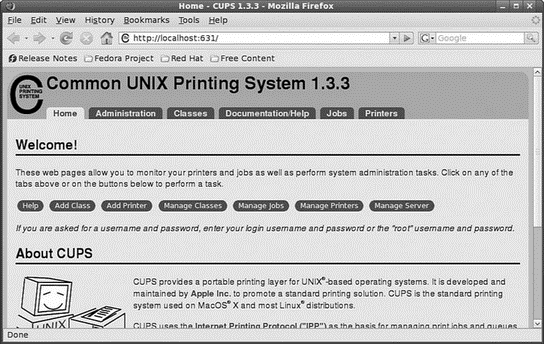
FIGURE 19.12 Use the web-based CUPS administrative interface to configure and manage printing.
This section provides a short example of creating a Linux printer entry, using CUPS's web-based interface. Use the CUPS interface to create a printer and device queue type (such as local, remote, serial port, or Internet); then you enter a device uniform resource identifier (URI), such as lpd://192.168.2.35/lp, which represents the IP address of a remote UNIX print server, and the name of the remote print queue on the server. You also need to specify the model or make of printer and its driver. A Printers page link allows you to print a test page, stop the printing service, manage the local print queue, modify the printer entry, or add another printer.
In the Administration page, click the Add Printer button and then enter a printer name in the Name field (such as lp), a physical location of the printer in the Location field, and a short note about the printer (such as its type) in the Description field. Figure 19.13 shows a sample entry for a Brother Multi Function Printer.
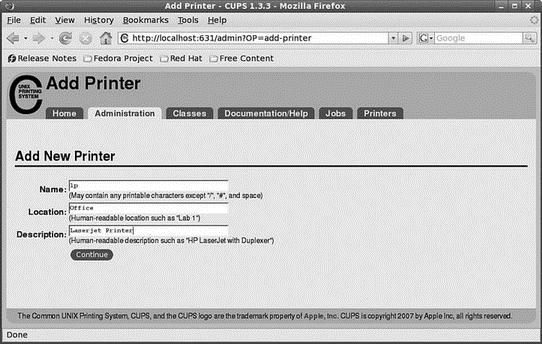
FIGURE 19.13 Use CUPS to create a new printer queue.
Click the Continue button. You can then select the type of printer access (local, remote, serial port, or Internet) in the Device page, as shown in Figure 19.14. For example, to configure printing to a local printer, select Parallel Port #1 or, for a remote printer, select the LPD/LPR Host or Printer entry. When you've made your selection, click Continue to proceed to the connection options screen, as shown in Figure 19.15.
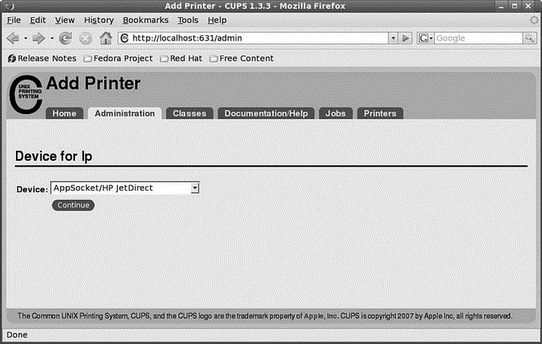
FIGURE 19.14 Select how the printer is connected.
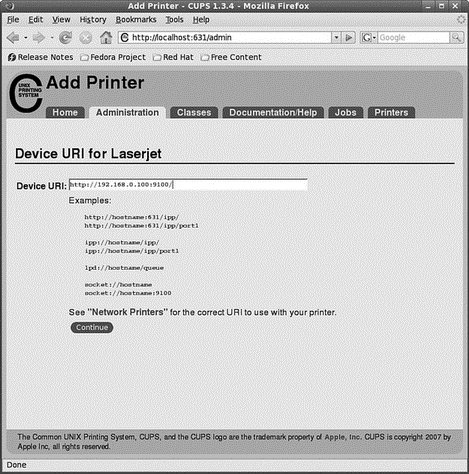
FIGURE 19.15 Enter the connection details as appropriate for your printer connection and as shown in the examples.
Again click Continue and select a printer make, as requested in the dialog box shown in Figure 19.16.
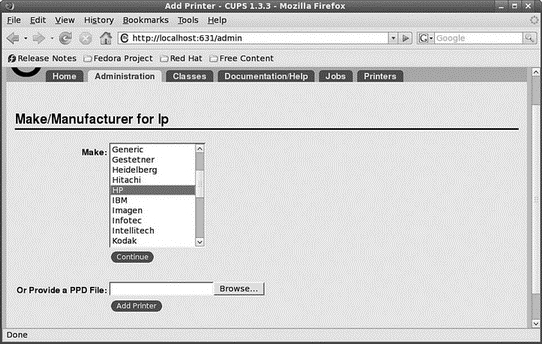
FIGURE 19.16 Select a printer make when creating a new queue.
After you click Continue, you then select the driver. After creating the printer, you can then use the Printer page, as shown in Figure 19.17, to print a test page, stop printing service, manage the local print queue, modify the printer entry, or add another printer.
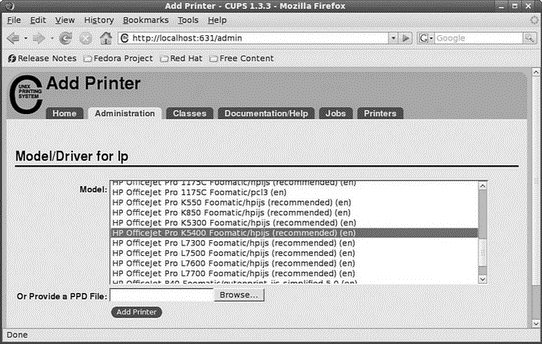
FIGURE 19.17 Manage printers easily, using the CUPS Printer page.
CUPS offers many additional features and after it is installed, configured, and running, and provides transparent traditional UNIX printing support for Fedora.
NOTE
To learn more about CUPS and to get a basic overview of the system, browse to http://www.cups.org/.
- 4.4.4 The Dispatcher
- Глава 1 UNIX для начинающих
- About the author
- Chapter 7. The state machine
- Appendix B. Common problems and questions
- Appendix E. Other resources and links
- Caveats using NAT
- Example NAT machine in theory
- Using Double Quotes to Resolve Variables in Strings with Embedded Spaces
- SCTP Common and generic headers
- The final stage of our NAT machine
- Compiling the user-land applications




