Книга: Fedora™ Unleashed, 2008 edition
Using Graphical Configuration Tools
Using Graphical Configuration Tools
If you are new to networking or still becoming proficient with the command line, the graphical configuration tool is your best method for configuring new hardware in Fedora. Like most graphical tools, system-config-network enables you to fill in the blanks; press the proper buttons, and the tool modifies the required files and issues the proper commands. Remember, you must be root to run system-config-network.
You can access system-config-network by going to the System, Administration menu and selecting Network. You will be asked for the root password because you are able to make systemwide changes using this tool.
After it is started, system-config-network will display the screen shown in Figure 14.1.
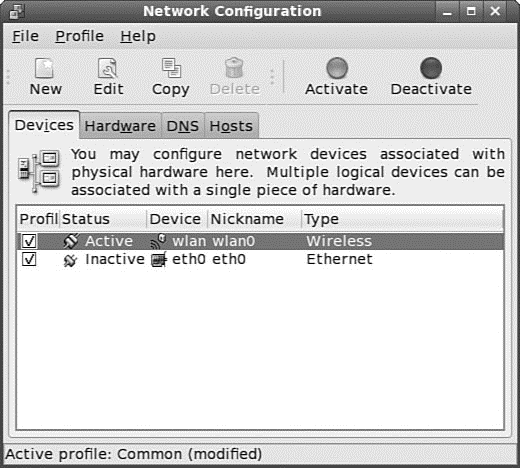
FIGURE 14.1 Use the initial system-config-network networking screen to begin configuring your network client host.
Click the DNS tab to configure your system's DNS settings, hostname, or DNS search path. Click the Hosts tab, and then click either the New or Edit button (after selecting a host) to create or edit an entry in your system's /etc/hosts file — for example, to add the IP addresses, hostnames, and aliases of hosts on your network. See Figure 14.2 for an example of editing a host entry.
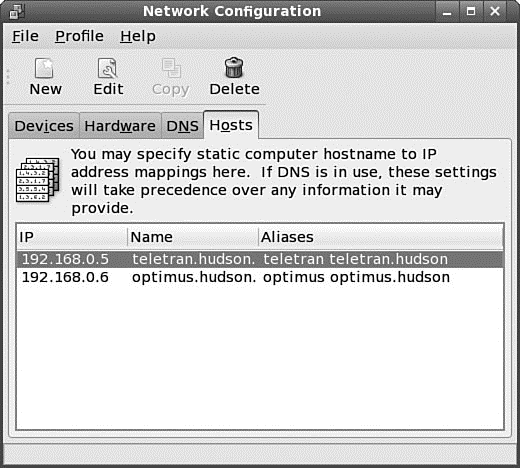
FIGURE 14.2 Highlight an existing entry, and then click the Edit button to change /etc/hosts entries in the Hosts tab of the Network Configuration screen.
Click the Devices tab, and then either click New or select an existing setting and click Edit to automatically or manually set up an ethernet device. Figure 14.3 shows the Ethernet Device dialog box with all necessary information in place for a static, or fixed, IP address assignment. Choose how your card will get its configuration: manually from Dynamic Host Control Protocol (DHCP) (see the next section) or from Bootp. Just fill in the blanks as needed.
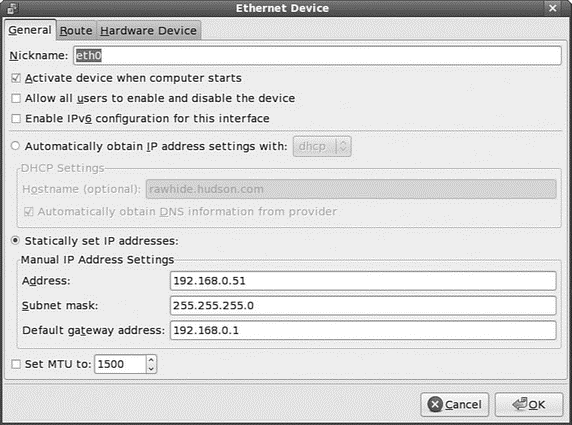
FIGURE 14.3 Configure an ethernet device to use a static IP address by double clicking the device.
NOTE
Bootp is the initial protocol on which DHCP was built, and it has mostly been replaced by DHCP.
When you finish configuring your NIC or editing an IP address or assignment scheme for a NIC, save your changes, using the File menu's Save menu item. Note that you can also use the Profile menu (as shown previously in Figure 14.1) to create different network configurations and IP address assignments for your installed NICs. This is handy if you want to create, for example, a different network setup for home or work on a laptop running Fedora.
- Controlling Services at Boot with Administrative Tools
- Using Network Configuration Tools
- Runtime Configuration
- Using the Network File System
- Graphical Development Tools
- 5.4.3 Host Configuration
- 9.3.4 Memory Analysis Tools
- Chapter 15. Graphical User Interfaces for Iptables
- Caveats using NAT
- Using Double Quotes to Resolve Variables in Strings with Embedded Spaces
- System tools used for debugging
- Other debugging tools




