Книга: Mastering VMware® Infrastructure3
Resource Pools
The previously discussed settings for virtual machine resource allocation (memory and CPU reservations, limits, and shares) are methods used to designate the priority of an individual virtual machine compared to other virtual machines also seeking access to resources. In much the same way as we assign users to groups and then assign permissions to the groups, we can leverage resource pools to make the allocation of resources to collections of virtual machines a less tedious and more effective process.
A resource pool is a special type of container object, much like a folder, in the Hosts & Clusters view of inventory. We can create a resource pool on a stand-alone host or as a management object in a DRS cluster (discussed later in this chapter). Figure 9.13 shows the creation of a resource pool.
If you examine the properties of the resource pool, as shown in Figure 9.14, you'll see there are two sections: one for CPU settings (reservation, limit, and shares) and another section with similar settings for memory.
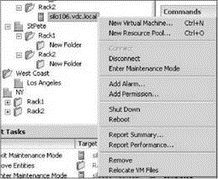
Figure 9.13 Resource pools can be created on individual hosts and within clusters. A resource pool provides a management and performance configuration layer in VirtualCenter inventory.
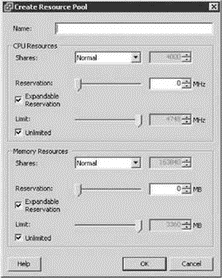
Figure 9.14 A resource pool is used for managing CPU and memory resources for multiple virtual machines contained within the resource pool.
To describe the function of resource pools, consider the following example. A company has two main classifications of servers: production and development. The goal of resource allocation in this scenario is to ensure that if there's competition for a particular resource, the virtual machines in production should be assigned higher-priority access to that resource. In addition to that goal, we need to ensure that the virtual machines in development cannot consume more than 4GB of physical memory with their running virtual machines. We don't care how many virtual machines run concurrently as part of the development group as long as they don't collectively consume more than 4GB of RAM.
The first step in creating the infrastructure to support the outlined goal is to create two resource pools: one called ProductionVMs and one called DevelopmentVMs, shown in Figure 9.15.
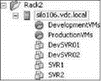
Figure 9.15 Two resource pools created on an ESX Server host
We will then modify the resource pool settings for each resource pool to reflect the goals of the organization, as shown in Figures 9.16 and 9.17.
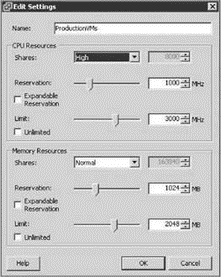
Figure 9.16 The ProductionVMs resource pool is configured to be able to consume more resources in the face of contention.
As a final step in configuring the environment, the virtual machines must be moved into the appropriate resource pool by clicking on the virtual machine in the inventory panel and dragging it onto the appropriate resource pool. The result will be similar to that shown in Figure 9.18.
Now that we've got an example to work with, let's examine what the settings on each of these resource pools will do for the virtual machines contained in each of the resource pools.
In Figure 9.16, we set the ProductionVMs CPU shares to High (8000). In Figure 9.17, we set the DevelopmentVMs CPU shares to Low (2000). The effect of these two settings is similar to that of comparing two virtual machines' CPU share values — except in this case, if there is any competition for CPU resources between virtual machines in the ProductionVMs and the DevelopmentVMs resource pool, the ProductionVMs would have higher priority. To make this clearer, let's examine Figure 9.19 with the assumption that all the available virtual machines are competing for CPU cycles on the same physical CPU. Remember that share allocations only come into play when virtual machines are fighting one another for a resource. If an ESX Server host is only running four virtual machines on top of two dual-core processors, there won't be much contention to manage.
If there are two or more virtual machines in a resource pool that require different priority access to resources, we can still set individual Shares values on the virtual machines, or if we have groupings of virtual machines within a resource pool, we can also build a resource pool in a resource pool. A resource pool within a resource pool is called a child resource pool, and it contains its own shares, limits, and reservations separate from the parent resource pool.
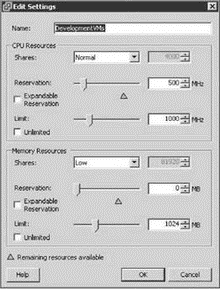
Figure 9.17 The DevelopmentVMs resource pool is configured not to be able to consume more resources in the face of contention.
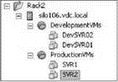
Figure 9.18 Virtual machines assigned to a resource pool consume resources allocated to the resource pool.
The next setting in the Resource Pool properties to evaluate is CPU Reservation (Figure 9.14). In the example, a CPU Reservation value of 1000 MHz has been set on the ProductionVMs resource pool. This will ensure that at least 1000 MHz of CPU time is available for all of the virtual machines located in that resource pool. This setting will have an additional effect: assuming that the ESX Server host has a total of 6000 MHz of total CPU, this means 5000 MHz of CPU time is available to other resource pools. If two more resource pools are created with a reservation value of 2500 MHz each, then the cumulative reservations on the system have reserved all available host CPU (1000+2500+2500). This essentially means the administrator will not be able to create additional resource pools with reservation values set.
The third setting on the Resource Pool is the CPU Limit field. This is similar to the individual virtual machines CPU Limit field, except in this case all virtual machines in the resource pool combined can consume up to this value. The limit applies to the collective sum of the virtual machines within the resource pool. In the example, the ProductionVMs resource pool has been configured with a CPU limit of 3000 MHz. In this case, no matter how many virtual machines are running in this resource pool, they can only consume a maximum of 3000 MHz of host CPU cycles.
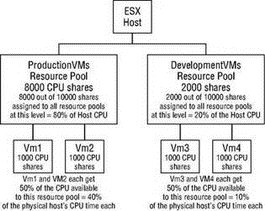
Figure 9.19 Two resource pools with different Shares values will be allocated resources proportional to their percentage of share ownership.
Each resource pool also includes a setting to determine if the pool has an Expandable Reservation. The Expandable Reservation dictates whether a resource pool is allowed to ask the parent pool for more resources once it has consumed all its allocated resources. Consider a child who is given a weekly allowance of $10 by their parent. Suppose the child wants to make a purchase that costs $20. If the child's allowance is set to allow Expandable Reservations, then the child could ask the parent for the additional resource, and if the parent has the resource, it will be given. If the child's allowance is not set to allow Expandable Reservations, then they cannot ask the parent for additional resources.
Therefore, if the intent is to limit the total amount of CPU available to virtual machines in a resource pool, then the Expandable Reservation check box should be left empty. If left selected, a new virtual machine with a reservation configured that exceeds the capacity of the resource pool will be powered on if the parent is able to provide the necessary resource. In this case, the pool has not provided a hard cap on the amount of reserved resources.
Moving on to the Memory portion of the Resource Pool settings, the first setting is the Shares value. This setting works in much the same way as Memory Shares worked on individual virtual machines. It determines which pool of virtual machines will be the first to page in the face of contention. However, this setting is used to set a priority value for any virtual machine in the resource pool when competing for resources with virtual machines in other resource pools. Looking at the Memory Share settings in our example (ProductionVMs=Normal and DevelopmentVMs=Low), this would generally mean that if host memory was limited, virtual machines in the DevelopmentVMs area that need more memory than their reservation would use more pages in VMkernel swap than an equivalent virtual machine in the ProductionVMs resource pool.
The Memory Reservation value will reserve this amount of host RAM for virtual machines in this resource pool to run, which effectively ensures that there is some actual RAM that the virtual machines in this resource pool are guaranteed.
The Memory Limit value is an excellent way of setting a limit on how much host RAM a particular set of virtual machines can consume. If administrators have been given the “Create Virtual machines” permission in the DevelopmentVMs resource pool, then the Memory Limit value would prevent those administrators from running virtual machines that will consume more than that amount of actual host RAM. In our example, the Memory Limit value on the DevelopmentVMs resource pool is set to be 1024MB. How many virtual machines can administrators in Development create? They can create as many as they wish. But the number of virtual machines they will be able to run will be less. Unfortunately, this setting has nothing to do with the creation of virtual machines, but it will prevent administrators from running too many virtual machines at once. So how many can they run? The cap placed on memory use is not a per virtual machine setting but a cumulative setting. They might be able to run only one virtual machine with all the memory, or multiple virtual machines with lower memory configurations. Assuming that each virtual machine is created without an individual Memory Reservation value, the administrator can run as many virtual machines concurrently as she wants! The problem will be that once the virtual machines consume 1024MB of host RAM, anything above that amount will need to be provided by VMkernel swap. If she builds four virtual machines with 256MB as the initial memory amount, then all four virtual machines will consume 1024MB (assuming no overhead) and will run in real RAM. If she tries to run 20 of the same type of virtual machine, then all 20 virtual machines will share the 1024MB of RAM, even though their requirement is for 5120MB (20?256MB) — the remaining 4096MB would be provided by VMkernel swap. At this point performance might be noticeably slow.
The Unlimited check box should be cleared to set a limit value. The Expandable Reservation check box functions in the same way as the equivalent CPU setting. If you truly want to limit the resource pool's memory, then clear this check box.
Go Big if Just for a moment
An Expandable Reservation may not seem that useful given the comments in the text. However, think about temporarily allowing a resource pool to exceed its limit by using an expandable reservation. Consider a scenario where the Infrastructure resource pool needs more memory to deploy a new Windows 2003 virtual machine. They will use this new virtual machine to retire a Windows 2000 virtual machine and they will be doing this over the weekend. Simply select the Expandable Reservation option on Friday to effectively give them room to run both virtual machines at the same time to allow the data migration from the old virtual machine to the new one. After the weekend, verify that they have shut off the old virtual machine, clear the Expandable Reservation checkbox, and then everything is back to normal.
- Using storage pools and allocating space
- Chapter 9 Managing and Monitoring Resource Access
- Appendix E. Other resources and links
- 15.4 Resource Synchronization Methods
- Assessing Your Backup Needs and Resources
- Web Resources
- Printing Resource Usage with top
- APPENDIX B Installation Resources
- APPENDIX C Fedora and Linux Internet Resources
- Appendix E. Open Source Resources
- Thread resources on the Internet
- Other resources




