Книга: C# 2008 Programmer
Creating a Bare-Bones Silverlight Application
Creating a Bare-Bones Silverlight Application
Let's create a bare-bones Silverlight application by referencing all the necessary files required in a Silverlight application. First, remember to download the Silverlight 1.0 SDK from http://www.microsoft.com/downloads.
Once the SDK is downloaded, double-click on the Silverlightv1.0SDK.msi file to install the files onto your local computer (use the default directory).
Create a new folder in C: and name it Silverlight.
Copy the Silverlight.js file located in the C:Program FilesMicrosoft Silverlight 1.0 SDKToolsSilverlight.js folder into C:Silverlight.
Using Notepad, create the following HTML file; name it Default.html, and save it in the C:Silverlight folder:
<!DOCTYPE html
PUBLIC "-//W3C//DTD XHTML 1.0 Transitional//EN"
"http://www.w3.org/TR/xhtml1/DTD/xhtml1-transitional.dtd">
<html xmlns="http://www.w3.org/1999/xhtml" xml:lang="en">
<head>
<title>Our First Silverlight Application</title>
<script type="text/javascript" src="Silverlight.js"></script>
<script type="text/javascript" src="MySilverlight.js"></script>
</head>
<body>
<!-- location for the Silverlight plug-in-->
<div> </div>
<script type="text/javascript">
// Retrieve the div element you created in the previous step.
var parentElement =
document.getElementById("SilverlightPluginHost");
// creates the Silverlight plug-in.
createSilverlightPlugin();
</script>
</body>
</html>
This HTML file is the page that will host the Silverlight plug-in. Notice that it references two JavaScript files:
? Silverlight.js
? MySilverlight.js
You've already added the first one. Now, using Notepad, create the following JavaScript file; name it MySilverlight.js, and save it in C:Silverlight.
function createSilverlightPlugin() {
Silverlight.createObject(
"UI.xaml", // Source property value.
parentElement, // DOM reference to hosting DIV tag.
"mySilverlightPlugin", // Unique plug-in ID value.
{ // Per-instance properties.
width:'300', // Width of rectangular region of
// plug-in area in pixels.
height:'300', // Height of rectangular region of
// plug-in area in pixels.
inplaceInstallPrompt:false, // Determines whether to display
// in-place install prompt if
// invalid version detected.
background:'#D6D6D6', // Background color of plug-in.
isWindowless:'false', // Determines whether to display
// plug-in in Windowless mode.
framerate:'24', // MaxFrameRate property value.
version:'1.0' // Silverlight version to use.
},
{
onError:null, // OnError property value --
// event handler function name.
onLoad:null // OnLoad property value --
// event handler function name.
},
null); // Context value -- event handler
// function name.
}
This JavaScript file contains the logic behind your Silverlight application. It loads the Silverlight plug- in as well as the XAML file (UI.xaml, which is defined in the next section).
Double-click on Default.html now to load it in Internet Explorer. You will see the message shown in Figure 19-2 if your web browser does not have the Silverlight plug-in installed.
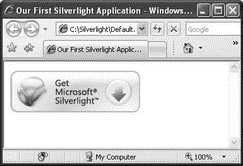
Figure 19-2
To install the Silverlight plug-in, click on the Get Microsoft Silverlight logo and follow the onscreen instructions. Once the plug-in is installed, refresh the page and you should see a gray box (there is nothing displayed yet, thus just a gray box). Right-click on the gray box and select Silverlight Configuration to verify the version of the plug-in installed (see Figure 19-3).
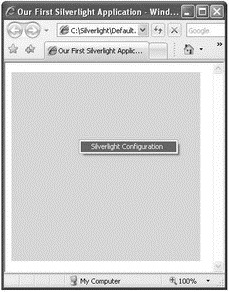
Figure 19-3
- Silverlight 1.0
- Silverlight 2.0
- Compiling the user-land applications
- Creating CDs from the Command Line
- Creating and Deleting Device Objects
- Creating a Delegate
- CHAPTER 6 Productivity Applications
- Creating a Root Password and User Accounts
- Available Applications
- Creating Users
- Productivity Applications Written for Microsoft Windows
- Creating CDs and DVDs with Fedora's Graphical Clients




