Книга: Windows Server 2012 R2 Storage, Security, & Networking Pocket Consultant
Configuring point and print restrictions
Configuring point and print restrictions
In Group Policy, the Point And Print Restrictions setting controls security warnings and elevation prompts when users point and print and when drivers for printer connections need to be configured. This setting is found in the Administrative Templates for Computer Configuration under the Printers node.
Table 10-1 summarizes how the Point And Print Restrictions setting is used. Note that prior to Windows 7 and Windows Vista Service Pack 2, Point And Print Restrictions were implemented by using User Configuration policy. If you configure Point And Print Restrictions in User Configuration policy, the settings will be ignored by computers running Windows Vista Service Pack 2, Windows 7, and later versions of Windows.
TABLE 10-1 Point and print restrictions
| WHEN THE POLICY SETTING IS | THE POLICY WORKS AS FOLLOWS |
|---|---|
| Enabled | Clients can point and print to any server. You can configure Clients to show or hide warning and elevation prompts when users point and print and when a driver for an existing printer connection needs to be updated. |
| Not Configured | Clients can point and print to any server in the forest. Clients also will not show a warning and elevation prompt when users point and print or when a driver for an existing printer connection needs to be updated. |
| Disabled | Clients can point and print to any server. Clients also will not show a warning and elevation prompt when users point and print or when a driver for an existing printer connection needs to be updated. |
By default, Windows allows a user who is not a member of the local Administrators group to install only trustworthy printer drivers, such as those provided by Windows or in digitally signed printer driver packages. When you enable the Point And Print Restrictions setting, you also make it possible for users who are not members of the local Administrators group to install printer connections deployed in Group Policy that include additional or updated printer drivers that are not in the form of digitally signed printer driver packages. If you do not enable this setting, users might need to provide the credentials of a user account that belongs to the local Administrators group.
You can enable and configure the Point And Print Restrictions setting in Group Policy by following these steps:
1. In the Group Policy Management Console, press and hold or right-click the GPO for the site, domain, or organizational unit with which you want to work, and then tap or click Edit. This opens the policy editor for the GPO.
2. In the Group Policy Management Editor, expand the Administrative Templates for Computer Configuration, and then select the Printers node.
3. In the main pane, double-tap or double-click Point And Print Restrictions.
4. In the Point And Print Restrictions dialog box, shown in Figure 10-9, select Enabled.
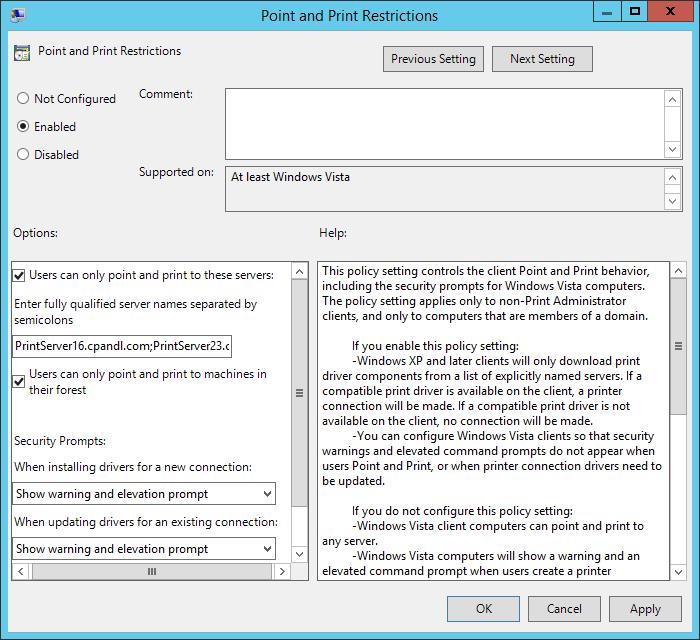
FIGURE 10-9 Configure point and print restrictions.
5. When you enable point and print restrictions, you can configure policy so that users can point and print only to a named list of servers. To enforce this restriction, select the related check box and enter a list of fully qualified server names separated by semicolons. To remove this restriction, clear the related check box.
6. When you enable point and print restrictions, you can configure policy so that users can point and print only to servers in their forest. To enforce this restriction, select the related check box. To remove this restriction, clear the related check box.
7. When you install drivers for a new connection, clients can show or not show a warning or elevation prompt. Use the related selection list to choose the option you want to use.
8. When you update drivers for an existing connection, clients can show or not show a warning or elevation prompt. Use the related selection list to choose the option you want to use.
9. Tap or click OK to apply the configuration.
- Using the autoinstall feature of Print Management
- Installing and configuring physically attached print devices
- Installing network-attached print devices
- Connecting to printers created on the network
- Deploying printer connections
- Configuring point and print restrictions
- Moving printers to a new print server
- Monitoring printers and printer queues automatically
- Solving spooling problems
- Разработка приложений баз данных InterBase на Borland Delphi
- Open Source Insight and Discussion
- Introduction to Microprocessors and Microcontrollers
- Chapter 6. Traversing of tables and chains
- Chapter 8. Saving and restoring large rule-sets
- Chapter 11. Iptables targets and jumps
- Chapter 5 Installing and Configuring VirtualCenter 2.0
- Chapter 16. Commercial products based on Linux, iptables and netfilter
- Appendix A. Detailed explanations of special commands
- Appendix B. Common problems and questions
- Appendix E. Other resources and links
- IP filtering terms and expressions




